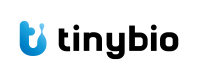IGV Tutorial
Go to ai.tinybio.cloud/chat to chat with a life sciences focused ChatGPT.
Overview of IGV
The Integrative Genomics Viewer (IGV) is a powerful visualization tool used in bioinformatics to explore genomic datasets. It's designed to be user-friendly and interactive, allowing researchers to integrate and examine various types of genomic data and metadata. Whether the data is investigator-generated or publicly available, IGV can load it from local storage or cloud sources.
IGV comes in several forms:
- IGV: The original Java desktop application.
- IGV-Web: A web application for online use.
- igv.js: A JavaScript library for developers to embed IGV functionality into web pages.
The IGV desktop application is open-source, licensed under the MIT open-source license, making it freely available for anyone to use. The source code is hosted on GitHub, which encourages collaboration and contribution from the scientific community.
When citing IGV in publications, it's important to reference the appropriate papers that describe the tool and its applications in research.
Installation
To install IGV, you'll need to visit the IGV website and choose the version that suits your needs. The desktop application requires Java, so make sure you have the latest version of Java installed on your computer. The installation process is straightforward, and detailed instructions are provided on the website.
Quick Start
Once IGV is installed, getting started is simple. You can launch the application and begin by loading a reference genome. From there, you can add genomic data tracks such as alignments, variants, and quantitative data. The interface is intuitive, with navigation controls that allow you to zoom in and out of genomic regions and explore the data in detail.
Code Examples Of Popular Commands
IGV provides a range of commands that can be used to manipulate and analyze genomic data. Here are five popular commands with examples:
-
Loading a Genome: To load a reference genome, you can use the
loadGenomecommand followed by the URL or file path to the genome file.loadGenome http://igv.broadinstitute.org/genomes/hg19.genome -
Loading Data Tracks: To add data tracks, use the
loadcommand with the file path or URL to the data file.load /path/to/datafile.bam -
Navigating to a Region: To navigate to a specific genomic region, use the
gotocommand followed by the chromosome and coordinate range.goto chr1:100,000-200,000 -
Creating a Snapshot: To take a snapshot of the current view, use the
snapshotcommand followed by the desired filename.snapshot MySnapshot.png -
Adjusting Track Height: To adjust the height of a track, use the
setTrackHeightcommand with the desired pixel height.setTrackHeight 100
These commands can be executed within the IGV interface or through batch scripts for automated analysis.
IGV is a versatile tool that has become indispensable in genomic research. Its ability to handle large datasets and provide a comprehensive view of genomic information has made it a favorite among researchers worldwide. Whether you're a seasoned bioinformatician or new to the field, IGV offers the functionality and ease of use necessary to advance our understanding of genomics.
Updated 5 months ago