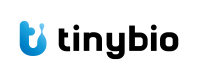Bulk RNA Seq Chat with tinybio
This is a tutorial that describes how to use tinybio with tiny intern enabled to quickly understand and process RNA seq counts data. Specifically we'll demonstrate how to:
- Upload the data you would like to analyze to the workbench
- How to use packages like DESeq2 and ggplot to understand your data
- How to download any images or csvs that you may have produced and the code that made them
Uploading Your Data
You can analyze any datasets that you have uploaded to your workbench using tinybio. To get started simply:
- Click on the cloud icon next to the chat window.
- Click on the upload button next to the chat window
- Select the files that you would like to upload. Please note that the instance is designed best for working with counts data or individual read files. The system is not set up well to perform alignment & feature counting.
Running The Analysis
You can start your analysis by simply asking tinybio to do it via chat.
For the purposes of our tutorial we'll use the tutorial dataset that we have included with your workbench called RNA_seq_DESeqDataSet_tutorial.RData. We'll simply ask:
- "can you please open up the bulk RNA Seq RData dataset in the tutorial folder and tell me something about it?"
tinybio will now do the following:
- write an R Script likely using DESeq2 to help understand the file contents to a file
- it will use a bash command with
RScriptto actually run the file that it just wrote.
If tinybio had made a mistake in the file that it had written it will try again to write a new file but incorporate the feedback that it got from the error.
Now that we have the initial overview of the file - we can ask more advanced questions and analyses like:
- "can you please create a volcano plot for me of the RNA seq RData dataset that you have access to and save it to a file called volcano.png. Can you also tell me the 5 most differentially expressed genes from this dataset?"
tinybio will do the following:
- write an R Script using Deseq2 & ggplot to load in the data, run differential expression analysis, transform the data into a data.frame, save the most differentially expressed genes to a csv, and create the volcano plot for you.
- it will use a bash command with
RScriptto actually run the file that it just wrote.
Again, if tinybio had made a mistake in the file that it had written it will try again to write a new file but incorporate the feedback that it got from the error.
Once the analysis is finished you can download the data that had been generated and the scripts that had generated it. If you would like to make changes to the file; simply ask the
Downloading The Results
To download the figures and the output that you may have produced you can open your workbench by clicking on the cloud icon next to the chat. This will trigger the workbench window.
You can download both the script that generated the results of your analysis and any of the figures that it had generated.
If you would like to see the full list of packages that we have installed see here: tinybio intern packages list
Updated 5 months ago